Blu Dash L3 D931 Stock Firmware Fash File Free Download
Blu Dash L3 D931 Stock Firmware/Fash File Free Download

Blu_Studio_Selfie_S0070UU_V49_Tmobile_QFIL


Blu_S730P_MT6580_V7.0.04.01


Blu_Dash_5.5_D470U_MT6582_V07_Generic_20141107


ZTE_Grand_X_Z777_MT6572


Blu_Neo_Energy_Mini_N130_MT6580_V13_5.1


Blu_Life_One_X2_L0091UU_OTA


Blu_Studio_C_5.0_D830U_MT6582_V19


Blu_Star_4.5_S450L_MT6582


Blu_Life_One_XL_X030Q_V10_QFIL


Blu_S110U_MT6580_V10_REPAIR_T6175

Blu_S110U_MT6580_V14_GENERIC_T6530


Blu_S110L_MT6580_V07_REPAIR_T5852

Blu_S110L_MT6580_V13_GENERIC_T6452


Blu_S650P_MT6580_V7.0.03.04_REPAIR


Blu_S590Q_MT6570_V6.0.03.02_GENERIC


Blu_S550Q_MT6580_V12_REPAIR


Blu_S390U_MT6580_V06_WALMART_20160422


Blu_T470_MT6580_V16_Repair_170613


Blu_T0010UU_MT6737T_V7.0.03.02_GENERIC_25072017


Blu_Studio_GD790Q_MT6580_04072016


Blu_Studio_C_Mini_D670U_MT6582_V07_18112014_4.4.2


Blu_S610P_MT6580_V7.0.03.03_GENERIC


Blu_S0190UU_V13_REPAIR_11072016_SPD

Blu_S0190UU_V15_GENERIC_DCC_09022017_SPD

Blu_S0170UU_MT6735M_V05_GENERIC

Blu_S0170UU_MT6735M_V11_GENERIC


Blu_R0150EE_MT6737M_V7.0.03.01_GENERIC_18062017

Blu_R0150EE_MT6737M_V7.0.04.00_GENERIC_20092017

Blu_R2_LTE_R0150EE_MT6737M_7.0


Blu_P290L_MT6580_V7.0.03.06_REPAIR_06092017


Blu_Neo_X_LTE_N00110UU_MT6735M_7.0


Blu_R0051UU_MT6737M_V13_REPAIR


Blu_R010P_MT6580_V7.0.03.01_REPAIR_29072017


Blu_L220B_MT6589_V12_REPAIR_T5595


Blu_V0150UU_MT6755_V7.0.03.05_REPAIR_T7016


Blu_V050_MT6580_V18_GENERIC_170907.


Blu_N150_MT6580_V12_REPAIR

Blu_N150_MT6580_V13_REPAIR


Blu_G170Q_MT6570_V6.0.03.03_REPAIR

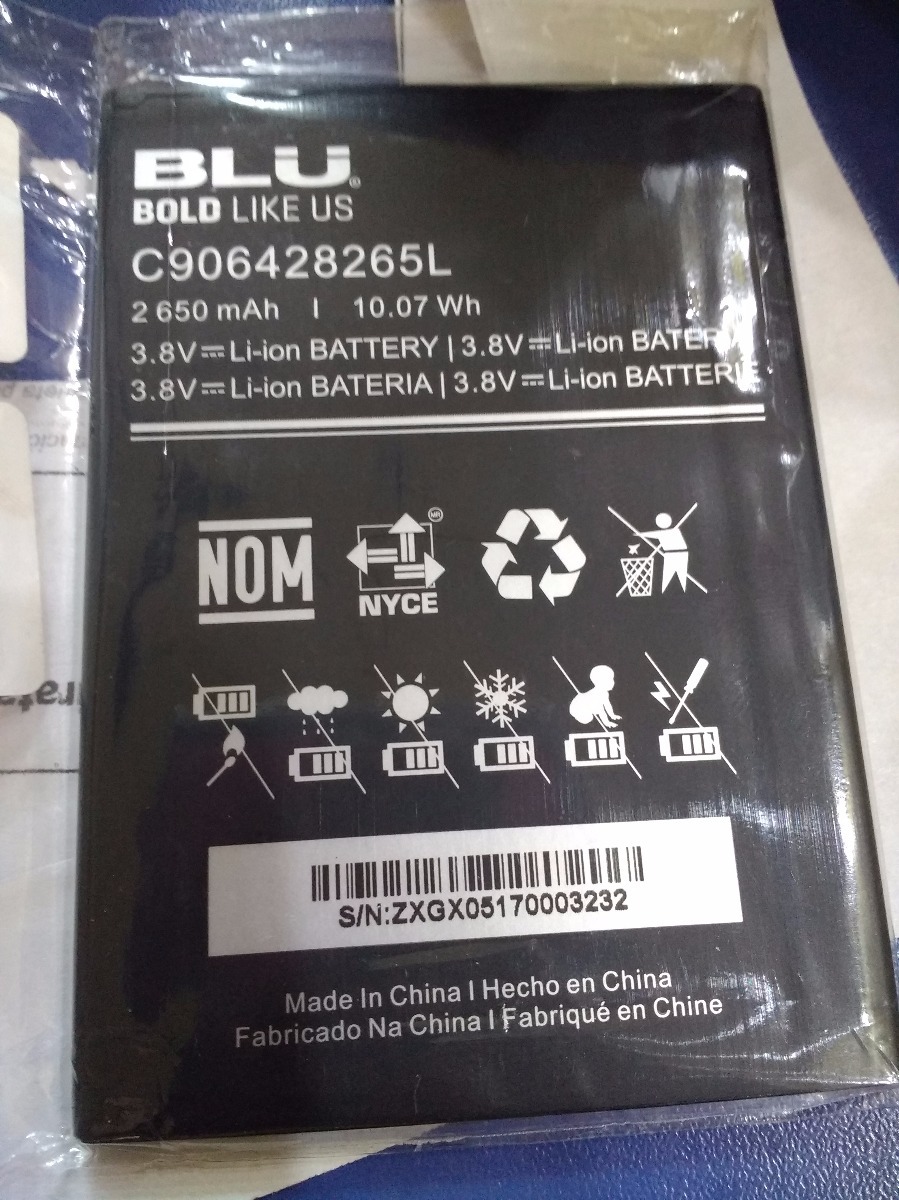
Blu_G150_MT6580_REPAIR_V7.0.03.04_170607-1756


Blu_G070_MT6580_V20_GENERIC_170908


Blu_G0010WW_MT6737M_V7.0.03.03_REPAIR_170607


Blu_E150Q_MT6580_V26_GENERIC


BLU_A110_V20_GENERIC_19062017


Blu_E070_MT6571_V10_REPAIR_161103


Blu_E0010UU_MT6735_V11_REPAIR_T5718


Blu_D931_MT6570_V6.0.03.02_REPAIR_170619

Step 1: Download the firmware to your computer.
Step 2: Extract the file in desire drive to your computer.
Step 3: Download correct USB Driver.
Step 4: Extract the file to your computer.
Step 5: Install USB Driver.
Step 6: Download Spreadtrum Upgrade Tool.
Step 7: Run Spreadtrum Upgrade Tool.
Step 8: Load (.pac) file from the extracted firmware folder
Step 9: Connect your Device using USB Cable.
Step 10: Now Click the Start Downloading firmntb of Spreadtrum Upgrade Tool to start flashing.
Step 11: And wait for finish the process and please don�t unplug your device before finish the process.
Step 12: If the flash success a Green Passed Message will show on the top of the display.
Step 13: If any error occurred feel free to contact us on contact form.
Important Notes:
[ KEEP ALL OF YOUR PERSONAL DATA (PHOTOS, MUSIC, VIDEOS, DOCUMENTS, APP DATA AND OTHERS) BEFORE FLASH YOUR DEVICE. FLASH YOUR DEVICE AT YOUR OWN RISK. ]
Step 2: Extract the file in desire drive to your computer.
Step 3: Download correct USB Driver.
Step 4: Extract the file to your computer.
Step 5: Install USB Driver.
Step 6: Download Spreadtrum Upgrade Tool.
Step 7: Run Spreadtrum Upgrade Tool.
Step 8: Load (.pac) file from the extracted firmware folder
Step 9: Connect your Device using USB Cable.
Step 10: Now Click the Start Downloading firmntb of Spreadtrum Upgrade Tool to start flashing.
Step 11: And wait for finish the process and please don�t unplug your device before finish the process.
Step 12: If the flash success a Green Passed Message will show on the top of the display.
Step 13: If any error occurred feel free to contact us on contact form.
Important Notes:
[ KEEP ALL OF YOUR PERSONAL DATA (PHOTOS, MUSIC, VIDEOS, DOCUMENTS, APP DATA AND OTHERS) BEFORE FLASH YOUR DEVICE. FLASH YOUR DEVICE AT YOUR OWN RISK. ]
